MasterShots is an impressive feature on DJI drones that allows users to capture complex cinematic shots with minimal effort. Whether you own a DJI Mini 3 Pro, DJI Air 2S, or DJI Mini 4 Pro, understanding how to change and customize MasterShots can take your drone photography and videography to the next level. In this guide, we’ll break down how to change MasterShot settings on your DJI drone, offering easy-to-follow steps for drone enthusiasts in the U.S.
Table of Contents
What Are MasterShots?

MasterShots is an advanced feature in many DJI drones, allowing the drone to perform a series of automatic camera movements and maneuvers to capture a short, cinematic video. With just one tap, the drone performs multiple shots, then automatically edits them into a sleek video. Whether you’re a beginner or an experienced pilot, MasterShots can make your footage look professional with minimal effort.
Why Would You Want to Change MasterShot Settings?
Even though MasterShots is designed to simplify video creation, you might want to adjust or change certain settings based on your filming needs. Changing settings can help you control factors like:
- Shot Type: Change the type of cinematic movements.
- Length of the MasterShot video: Adjust the duration to fit your project.
- Flight Mode: Customize how your drone behaves during the MasterShot.
- Portrait or Landscape Orientation: Depending on your platform, you might want to shoot vertically or horizontally.
Here’s a detailed guide on how to change these settings on various DJI drones.
How to Change MasterShot Settings on DJI Mini 3 Pro
- Power on Your DJI Mini 3 Pro and Remote Controller
Turn on the drone and the remote controller, and ensure they are paired. Make sure you have a strong GPS signal. - Launch the DJI Fly App
Open the DJI Fly app on your smartphone. This app is where you’ll control most of your drone’s features, including MasterShots. - Enter the Camera View
Once your drone is connected, tap on the camera view screen. From here, you can access different shooting modes. - Select “MasterShots” Mode
Tap on the shooting mode button (usually located on the right side of the screen). Scroll through the list until you find “MasterShots” and select it. - Customize Your MasterShot Settings
- Change Shot Type: Use the settings menu to change between Dronie, Rocket, Circle, and other automated shots.
- Adjust the Length of the Shot: You can modify how long the drone spends performing each movement by adjusting the video duration.
- Portrait Mode: If you prefer portrait shots, toggle the mode to switch from landscape to portrait. This is useful for social media platforms like Instagram or TikTok.
- Save Your Changes and Start Filming
After making your desired adjustments, tap “Start” to initiate the MasterShot. The drone will perform the pre-programmed maneuvers and compile them into a cinematic video.
How to Change MasterShot Settings on DJI Air 2S
- Turn on Your DJI Air 2S and Remote
Start by powering up your drone and remote controller. Ensure a strong GPS signal for the drone to function properly. - Open the DJI Fly App
Connect to the DJI Fly app on your smartphone or tablet. This is where all the magic happens. - Go to Shooting Modes
In the camera view, tap on the shooting modes button. Scroll until you find “MasterShots” and select it. - Change MasterShot Settings
- Flight Mode: You can switch between different flight modes such as Normal, Sport, or CineSmooth depending on how you want your drone to behave.
- Shot Types: Choose from different MasterShot maneuvers, like Rocket, Circle, or Boomerang. These shots automatically adjust the drone’s flight path to capture dynamic footage.
- Orientation: Switch between portrait and landscape mode depending on whether you’re shooting for widescreen or mobile-friendly content.
- Start Your MasterShot Video
Once you’ve configured the settings, press “Start” to begin filming. The drone will fly automatically, capturing stunning video.
How to Change MasterShot Settings on DJI Mini 4 Pro
The process of changing MasterShot settings on the DJI Mini 4 Pro is quite similar to that of the DJI Mini 3 Pro and DJI Air 2S. Follow these simple steps:
- Power on the Drone and Remote Controller Ensure both the DJI Mini 4 Pro and the remote are turned on and properly connected.
- Launch the DJI Fly App Open the DJI Fly app to access all available flight and camera controls.
- Select MasterShots Mode In the camera view, go to the shooting modes and choose “MasterShots.”
- Change MasterShot Settings
- Customize Flight Mode: Switch between Normal, Sport, or CineSmooth mode depending on your filming style.
- Adjust Video Length: Change the duration of the MasterShot for shorter or longer clips.
- Portrait Mode: Toggle between portrait and landscape mode depending on your content requirements.
- Begin Filming Once all your settings are in place, press “Start” to let your drone capture a stunning cinematic sequence.
FAQs About MasterShots on DJI Drones
How Do I Change the Controls on My DJI Drone?
To change the controls on your DJI drone, go to the settings menu in the DJI Fly app. From there, you can customize control stick sensitivity, reassign buttons on the remote, and switch between different flight modes like Normal, Sport, or CineSmooth.
How Do You Change the Flight Mode on a DJI Drone?
In the DJI Fly app, you can change the flight mode by going to the settings menu and selecting between the available modes: Normal, Sport, and CineSmooth. Each mode changes the way your drone moves and reacts to inputs, giving you more or less control over the flight dynamics.
How Do I Change My DJI to Portrait Mode?
Switching to portrait mode is simple. Open the DJI Fly app, go to the camera settings, and toggle between landscape and portrait. Portrait mode is perfect for capturing vertical videos, ideal for social media.
Final Wordings
Changing MasterShot settings on your DJI drone is a great way to personalize your aerial shots and create professional-grade videos. Whether you’re using a DJI Mini 3 Pro, DJI Air 2S, or DJI Mini 4 Pro, the process is similar and easy to follow. By adjusting shot types, flight modes, and orientations, you can capture footage that suits your project’s needs perfectly.
MasterShots is one of the most user-friendly features in DJI drones, making it accessible for both beginners and experienced pilots. Start exploring the different settings today and elevate your drone videography!